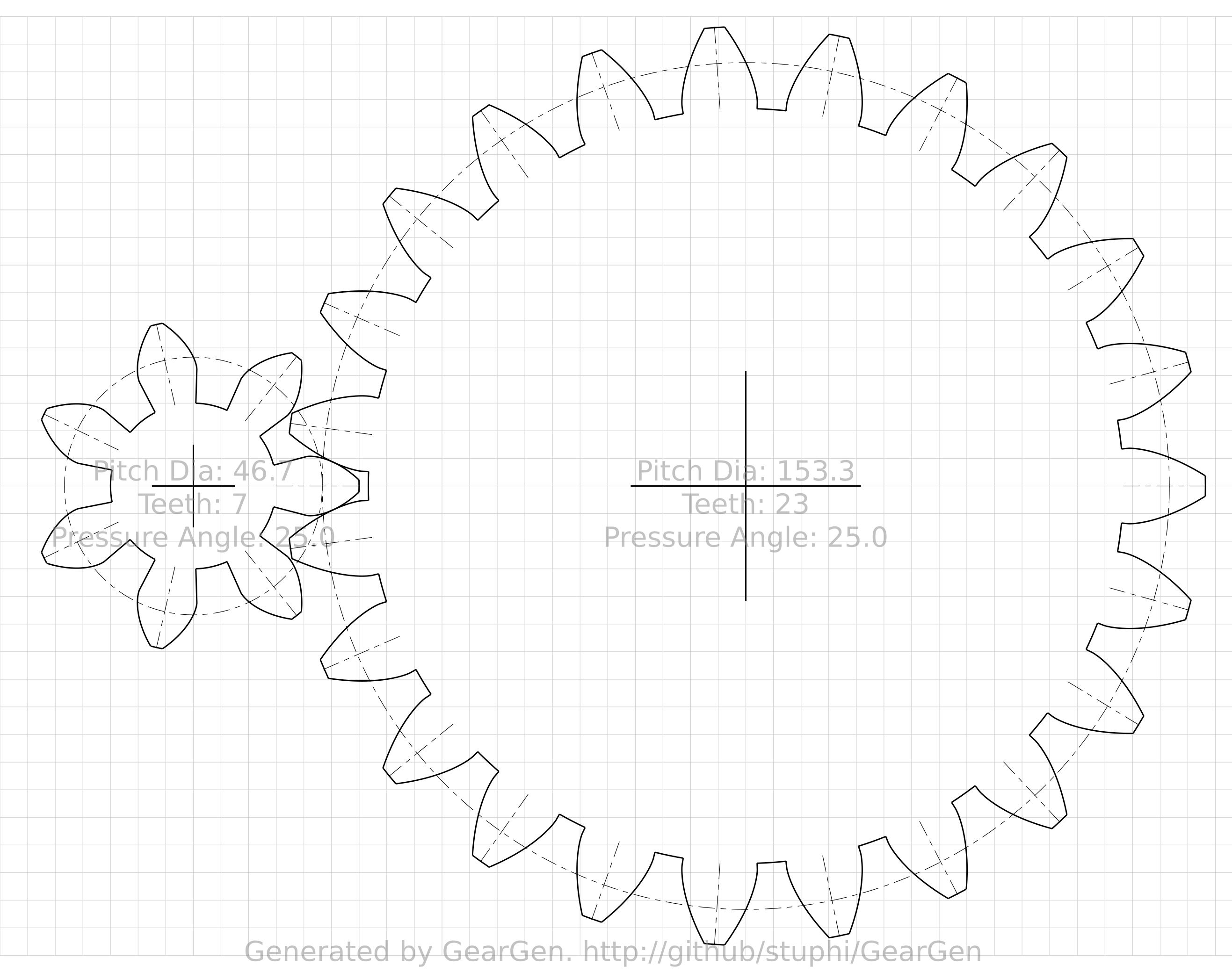As part of my Quadcopter build, I am using a couple of
Arduino's along with some cheap
NRF24L01 from
Banggood for the radio transmitter and reciever. The idea came from watching the YouTube channel
iforce2d.
When I started developing (copying) the code for the NRF modules, I did a quick search for the required library. For no good reason, I opted for the
RadioHead version. Part of my thinking was by using a different library from iforce2d, I would have to poke around in the code a bit more and lean something.
All went well with the initial trials. I managed to get the two modules talking to each other, and even had a simple
processing script show the stick outputs by reading from the serial port of the receiver.
Things did not look so good when I plugged the flight controller in. For that I am using an
Afro Mini32. With that connected to the computer and
Baseflight running, the receiver tab showed a lot of fluctuations on the control signals.
Lots of poking , thinking, and even taking it into work to connect to an oscilloscope, it looked like the radio was mucking up with the timing of the PWM signal for the flight controller. Finally, I decided to give an alternative NRF library a try, and from the
Arduino playground site, I selected
this one. As per iforce2d, I think.
Well that fixed it. Although, at the same time I cleaned up my code and pulled lots debugging stuff out and changed one if loop to a while loop, so there is a chance that changing the Library was not the answer. Anyhow, it works well now. Just need some more bits to turn up and I can start on the actual copter!